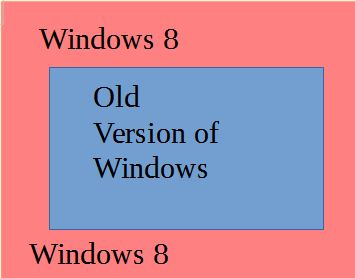Table of Contents
Windows 8 Conversion
This course is for senior people that have previously used a earlier version of Microsoft Windows and wish to convert to using Windows 8
As this course makes extensive use of YouTube videos, if you dont know how play, pause, stop and resume playing a video you should watch this video that show how to do these:
large:d-9lHGr48-Q
https://www.youtube.com/watch?v=d-9lHGr48-Q
And this one that shows you how to watch a video that show you how to doing something and then actually do what it shows you.
large:J_0bSlIpids
https://www.youtube.com/watch?v=J_0bSlIpids&feature=youtu.be
Some other resources
Course on Windows 8 for those that have never used a computer before
The Broadband for Seniors (BFS) ran a webinar on the introduction to Windows 8 session and recorded it. You can access it here:
The Broadband for Seniors (BFS) group also put together a web page of links to Windows 8 Training material.
http://bfsv.wikispaces.com/Windows+8+operating+system
The also have training that simulates using a computer.
You can access it here:
http://www.necseniors.net.au/training-resources/online-lessons/
Then click on the Online Lessons link. You can create a new account. It is free to do so. Then Windows 8 is under Introductory Training, at the bottom.
Why is Windows 8 so different from earlier versions of Windows?
 Windows 8 was designed to operate with smaller touch screens, like are on Tablet computers and mobile phones as well as also operate on normal computers.
Windows 8 was designed to operate with smaller touch screens, like are on Tablet computers and mobile phones as well as also operate on normal computers.
But why was this a design criteria? Because over the last few years the sales of traditional desktop and laptop computers have declined whilst the sales of Tablet and mobile phones (basically small computers) have increased. Microsoft, the developers of Windows, have traditionally received a large part of their revenue from the sale of Windows pre-installed on new computers. A declining market. 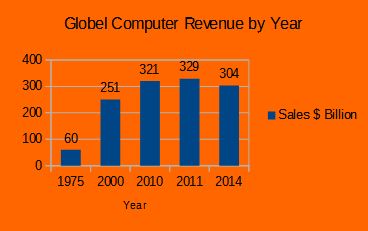
It could be asked, why did't Microsoft, make a separate system for tablet and phones. They in fact did, it was called Window 7 phone. But because other companies, Apple with there Iphone and Ipad and Google with the Android system, had the major part of that market Microsoft where not able to make any dent in it.
So, Microsoft decide to use the marketing power they have, to force their customers to use Microsoft's tablet/phone system: Windows 8. The marketing power that Microsoft have is that most new traditional computers are sold with Microsoft Windows pre-installed. 
But there has been a consumer backlash as Windows 8 has not been taken up as much as Microsoft had anticipated.
Therefore a shorter answer of why Windows 8 is so different from earlier versions of Windows is to help in Microsoft's longer term survival. That is, it does what is best for Microsoft, rather than what is best for its customers. 
What is a user interface? Why do I need to Know?
The user interface is the space where interactions between humans and machines occur. That is the way you see, hear, touch and interact with a computer.
Typically this is done via part of the operating system.
The reason you need to know is because the interface in Windows 8 is different from what is was in previous versions of Windows.
The good news is that most of the old interface, that you are used to, is still their, it is just that a new interface has been places around the old interface and you have to navigate through the new interface to get to the old one.
Its like having a house that you have lived in for some time and deciding to build a veranda all the way around it. To get to the old part of the house you have to go through the veranda. It is the same house on the inside it just looks different on the outside and you need to learn how the new veranda connects to the old house.
Another reason you need to know what a user interface is, is because Windows 10 will be out soon.
See also how do you interact with a computer
The Start Screen replaces the Start Menu
The Start Menu that was in earlier versions of Windows, has been replaced with the Start Screen. That is the start menu that you saw when you clicked start, that took up part of the left of the screen, has been replaced with a full screen, that takes up the entire screen. That is why it is called the start screen.
This is the main difference between Windows 8 and the earlier versions of Windows. This new interface surrounds everything you used to have in the old versions of Windows. In the rest of this course you will learn how to use the start screen to do the things you used to do with the start menu.
Which version of Windows 8
Because their was a immediate backlash to Window 8 when it first came out, Microsoft quickly changed some of the things that people did not like about it. They called this Windows 8.1. But most people did not like those changes so Microsoft came out with Windows 8.1 Update. But even that did not bring back the start menu. But it meant that some people had Window 8, some 8.1 and some 8.1 Update. And each one has different way of using the start screen.
Microsoft do not charge for upgrading to the later versions of Windows 8, but it requires downloading the updates from the Windows store and often that download is bigger than some peoples monthly download limit. It also takes quite some time to complete the update process. This is why many people have not done the “free” updates.
So before you start learning about Windows 8 it is important to know if you have Windows 8, 8.1 or 8.1 update.
Windows 8 Lock Screen
You only have to watch the first 2 od minutes, the rest is him waffling on about nothing
https://www.youtube.com/watch?v=SlZgogQfXvU
And for Windows 8.1 a few more features
How to Shut Down Windows 8
https://www.youtube.com/watch?v=oLVYRrhmXg0
And for 8.1 Update
https://www.youtube.com/watch?v=RlZQIAV09yQ
See also switching off your computer
The Start Screen
Rearrange your Start Screen
How to switch between Program and Apps in Windows 8.1 Update
https://www.youtube.com/watch?v=fv4rWfNrmQw
This Guy, Scott, does a better job of explaining it that I do:
How to do some functions using the Windows Key
Windows 8: The Interface
Manage Your Windows 8 App Tiles
Editions of Windows 8
https://www.youtube.com/watch?v=0zXDi15LgEk
From position 4:42 to 6:56 only.
Apps Vs Desktop Applications (Programs)
https://www.youtube.com/watch?v=6ME-UT04ec0
From position 6:43 to 7:32 Only
Whats missing in Win 8
https://www.youtube.com/watch?v=6ME-UT04ec0
From position 7:323 to 10:14 Only
Learn Windows 8 in 8 minutes
This video is from Microsoft, but tends to jump around all over the place
Windows 8 - Beginners Guide Part 1 - Start Screen & Charm Bar
Windows 8 Tutorials - The Basics (Non Touch)
This one goes on for quite a while (35 minutes) but does cover items not in other videos Also this guy get his left and right mixed up
Learn Windows 8 in 3 minutes (OK, it's really 4)
In contrast to the above video, in this one the guy goes through a lot very quickly
Windows 8 - Beginners Guide Part 2 - Quick Access Menu [Tutorial]
This is more for more experienced users or computer professionals to quickly access such functions
Windows History (Windows 1.0 - Windows 8)
And now that you have converted to windows 8, How About Windows 10
Mum Tries Out Windows 10 Build 9841 (2014)
And if you realey want to see what other operating systems are out there
Top 3 Worst And Best Operating System User Interfaces (1985-2012) A teenager get his not very computer savey Mum to try out different operating systems