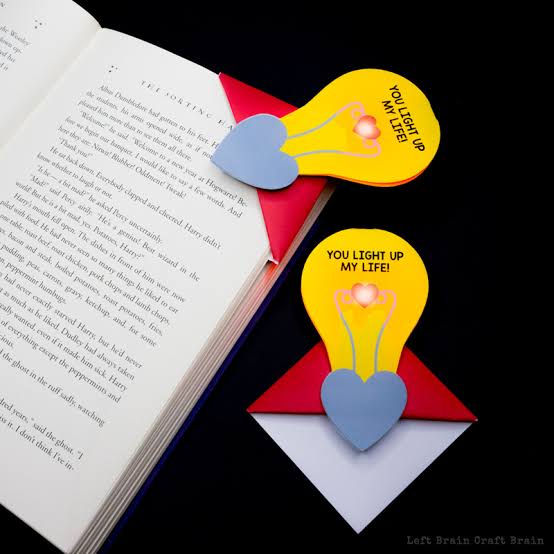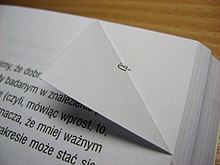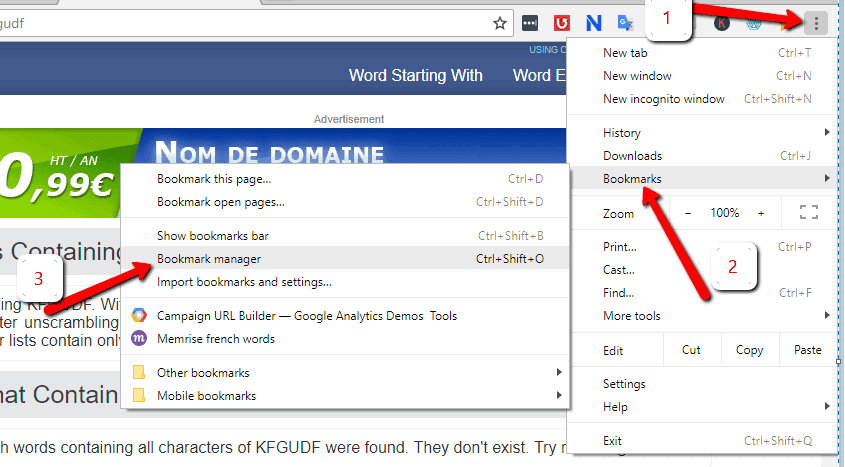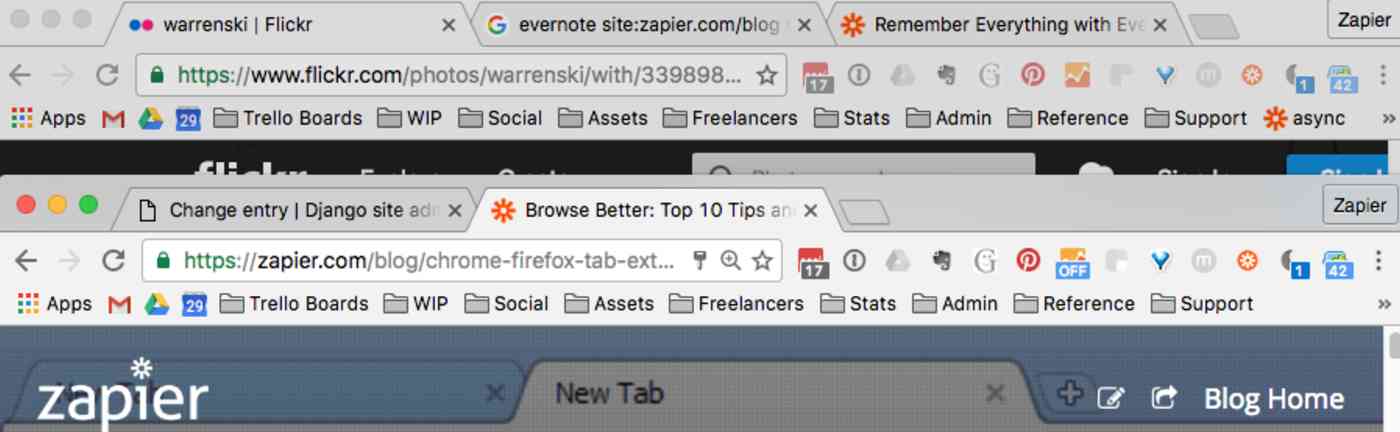Table of Contents
Bookmarks stored in Email
What are Bookmarks
Bookmarks, also called favorites by Microsoft, are a way of keeping a record of ,mostly webpages, you have viewed and want to be able to get back to at some time in the future. The name comes from the concept of using a physical item put in between pages in a physical book. Perhaps a slip of paper or even folding over the edge of a page.
Most browsers (the program or app you use to view web pages) have a built in function to create and also recall bookmarks. It will depend on which browser, and if you are using a computer or phone, as to how you use bookmarks. If you are using a Microsoft browser, they are called Favorites.
What you can and cant do with Bookmarks
Once you have created, a or a number of bookmarks, ther will be a function within your browser to recall the bookmark list and go to the page(s) you have bookmarked. However once you have bookmarked a lot pages it can become difficult to find the item you have bookmarked.
To overcome that problem some Browsers provide the ability to manage or edit your bookmarks, via arranging them into folders, sorting them in to a particular order, changing the sequence, changing the name of each bookmark and searching for bookmarks. Some will even allow you to add comments to each bookmark. You can often export your Bookmarks to a webpage.
What you cant do with Bookmarks is have them in amongst unlimited text, of your own choosing, in a format of your choice.
Bookmarks better than Open Tabs
Rather than using bookmarks, a trend, for those people that are aware of it, is to have multiple tabs open in a browser. Although for a relatively small number of web pages,this could operate similar to bookmarks, it's not a saved record. If, for a computer, ther is a power failure or for a computer or phone, something goes wrong, the open tabs could be lost.
What a list of Bookmarks is
Within a browser, a bookmark list is just a list of links. The same links that would otherwise appear on a web page. To see this in action, if you use your browsers function, to export your Bookmarks, the file it creates will usually be a html (hypertext markup language) file. If you then use the browser to open the exported html file, you'll see the list of links, displayed as a web page. Clicking on any of the links will take it to the webpage concerned.
Email as Bookmark List
knowing all the above you could take an exported bookmark list, select all or part of it, and use the copy and paste function to post it into an email. You can then edit the email to present it anyway that you want.
You don't have to actually send the email. You can save the email as a draught and then you have your own personalised index of web pages. If you are using web-based email, your draught email message, that is your personal web page index, would be available to you on any internet enabled device. Even devices you may not own.
Creating, adding to and modifying your Email Bookmarks
You can create an email message that has no recipient. In fact it is preferential to do it that way, if you're going to use it as your own personal web page index. Give the message a subject such as “My Index”
Whilst keeping the index page open switch over to your browser to find a page that would otherwise bookmark. But rather than bookmarking it, select the URL (web address of the page) and copy it. switch back to the index email, and paste. Add any additional text you want to the email. On most modern emails if you exit the email, you're creating, it will save it as a draught or there may be a menu function to save it as a draught.
You can go back to the draught index email as often as you like to add or modify it, which includes adding more links.
An Example Format
I have a particularly bad memory for names of things. For a number of years now I have created an index webpage to all the items I ever want to recall.
It is simply a page that goes from A to Z where I put all the names of things I want to remember. Often those names are links to other web pages.
The format roughly looks like this:
A.
aa item
ab item
ac item
B.
ba item
bb item
bc item
.
.
.
and so on
As I'm usually only adding one item at a time, I just go to the appropriate line and then insert, past, it.
Sometimes I may put the same entry in twice, 2 ways. like I could have “email bookmarks” and “bookmarks email”, in case I'm not sure in the future which way I wrote it. To be able to do that you need to be able to add your own text to a link. On computer based email, thers usually a menufunction to do that. But not on a phone. The end of this article shows how to do it on a phone:
https://www.google.com/amp/s/www.businessinsider.com/how-to-hyperlink-in-gmail%3famp
As my index has become bigger I use the search within page function to find what I'm looking for
The above is just one example. you could have an index of dates, colours, Styles, sizes, whatever. It's completely up to you how you want to do it.
Help
If you liked the concept of this but don't know how to set it up, send me an email and I can walk you through it. Or if you don't understand any of this and want to understand, again send me an email and I can help you out.
.