Table of Contents
Open Office Training
How is this training done
This training is designed to be self paced. That is you learn by reading through the material and doing what your are asked to do. But before you do so can you please go to the Registration Page to record that you are doing the course.
These courses are designed for you to learn by doing. That is various exercises in numbered point form are given to you to do one step at a time. Once you complete a step you move on to the next step until you finish a section. You then move on to the next section and so on.
This is what you should do to get the most out of doing this course.
- Read what the material says, slowly and carefully. It is my experience that people often can not perform a function (step) correctly because they have simply not read or skipped part of the instructions
- If what is supposed to happen does not happen, go back and read the specific step, then try doing it again
- If after doing the above what is supposed to happen still does not happen start back at the beginning of that section again
- If you are still not getting it to work then email me at geoffreykgreig@gmail.com or go to the feedback page. It could be that I have made a mistake in the notes. I do make mistakes
- Before doing what a step tells you to do have a good look at the screen looks like and form an image in you mind of what you think the screen will look like after you do the step
- In each point, it will often say, What happened? This is to get you used to carefully looking at the screen or window after you perform a step to see how it is changed. Learning how to use a computer application is all about performing functions, observing what happens after you performed a function and understanding why the function resulted in that change in the computer screen or window.
- If you perform steps and observe what happens but don't understand why it happens then you are not learning. In which case I suggest you read the point again or even repeat the entire section again. If you still don't understand then please email me at geoffreykgreig@gmail.com or go to the feedback page. It may be that I have not explained it in sufficient detail or have left out a step. Its more likely to be a problem with me rather than you, I do make mistakes but I want this material to be as good as it can possible be.
- Only spend as much time doing this course as you are comfortable with at any one time. Even then take breaks. You will learn faster that way.
- At the top right is a Table of Contents. Use this to get to where you leave off each time. If you do use the table of contents you can bookmark, or add to favourites so it will be easier to get to where you left off last time.
Who is this training directed towards
This training is directed towards seniors who have little or no experience working with office productivity computer programs. That is computer programmes for typing, calculating, drawing, storing and presenting information.
Prerequisite
Before doing this course it is assumed you have completed and fully understand a computer beginner's course which has a minimum content as described here and Internet and E mail training course with a minimum content as described here . Preferably you should have also completed an intermediate course and know how to:
Download software from the Internet
Install software
What is open Office
Open Office is a set of computer programs produced by an organisation called OpenOffice.org. The two main features that distinguish it from other similar products are, it is completely free and that anybody can contribute to its development. Wkepidia has has quite a detailed description of the history and purpose of Open Office http://en.wikipedia.org/wiki/OpenOffice.org
Where can I get it
You can download Open Office from http://www.openoffice.org/ but you will need broadband as it is about 146 MB
As Open Office is completely free any one can quite legal copy it and give it to you
Read this and do the Exercises
To complete this training you need to be able to see and read this document, to complete the exercises and use Open Office at the same time. If you know how to you could print these web pages to accomplish this, however these notes are not designed to be printed. Rather they are meant to be displayed on the screen at the same time as you are using Open Office. If you do not know how to do this then you will need to read the appropriate beginners course material on manipulating windows here and preferably do these exercises.
How to Install it
-To install open office you double click on the open office install program.
- An introduction screen will be presented telling you that the installation files must be unpacked. Click on the Next Button to continue.
- The Select Folder screen will be presented. Click on the Unpack button
- After a short period the Welcome to the Installation Wizard for Open Office Org window will appear. Click on the Next Button
- The License Agreement screen will appear. Click on the I accept the terms in the License Agreement and then click the Next Button
- The Customer Information window will appear. Under User Name enter your name and under Organization: Enter what ever you want. Then click on the next button
- The Setup type window will appear. It is best to leave it set to Complete. Click on the Next Button
- The File Type Window will appear. If you do not have Microsoft Office installed on your computer already you should tick each of the three boxes, otherwise leave then un-ticked. Click on the Next Button
- The ready to install the program window will appear. Click on the Install Button
- It may take some time for the install process to take place. A bar will show the progress of the installation.
- If all has gone well the Installation Wizard Complete will be presented. Click on the Finish Button
Why is it Free
The reason Open Office is free is because it is part of the GNU Project which is part of the Free Software Foundation. Their are some people who feel that to enhance the lives of all people computer software should be free to purchase and distribute and that concept of copyright is stifling innovation and an alternative copyleft should be used to enhance the distribution of information and innovation.
Fortunately their are a growing number of people with the required expertise that feel this way such that we are able to obtain and use a execelent product like Open Office at no cost.
It should be noted that although Open Office is free it does not mean that it is inferior to competing products that you pay for. In the case of some features, Open Office and other GNU free software can be superior to their competitors. See OpenOffice.org 2.x And Microsoft Office 2007 Feature Comparison
Some further reading:
What does it consist of
Open Office is 6 computer applications that all share the same computer programing code. This makes it very efficient in utilising the resources of your computer. The 6 applications are:
Writer, a Word processor
A Word processor is a computer program that allows to to create, manipulate and print text, that is do the functions of a typewriter . However the modern word processors like Open Office Writer can also manipulate, to a certain extent, and print pictures and other shapes and also incorporate most other computer file formats such as sound and video.
Impress, a Presentation
This is equivalent to Microsoft's PowerPoint. It allows you to produce slide presentations that typically used to be performed on a overhead projector. Now a days they are typically presented on a data show. That is a device that directly projects what is displayed on a computer screen on to a wall or movie like screen.
Impress can include text, pictures, moving pictures or almost any other type of file that you can create on a computer.
Base, a Database
A Database allows you to store retrieve and manipulate large amounts of information very quickly and easily usually by indexing the information. Although spreadsheets like Calc can do some limited database functions they have a limit to how much information they can store eg 65,000 row. Where as with database such Base these limits are in the millions if not billions.
Calc, a Spreadsheet
A spreadsheet allows you to do millions of calculations very quickly and virtually instantly show your results and by changing one figure you can have the entire spreadsheet recalculated again at the same speed. Spreadsheets can also present figures in a graphical chart format.
Draw, a Drawer
Draw allows you to do freehand graphic drawings which can then later be used in other Open Office or other computer applications.
Math, a Formula Editor
Math the formula editor allows you to create formula that can be incorporated into other Open office documents such as Writer and Calc.
Starting Open Office
You can start Open Office by double clicking on its icon on the Desktop.
The Open Office Icon looks like this ![]()
When started this way you will be present with a window that appears like this 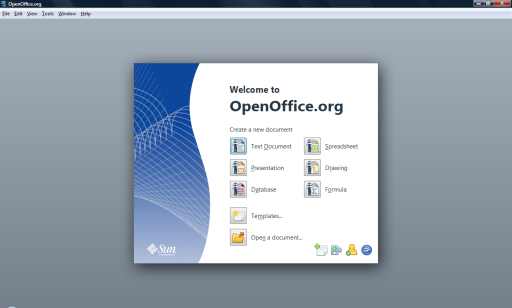
Alternatively you can start one of the parts of Open Office by clicking on Start, All Programs, OpenOffice.org.3.0 and clicking on the appropriate item
Starting parts of Open Office
If you have started Open Office from the Windows desktop and are presented with the screen like above you can start each part of Open Office by clicking on the appropriate icon under the heading of Create a New Document.
If you have a document that has been created by Open office or Microsoft Office and you have associated such file types to Open Office then double clicking on one of these files in Windows Explorer or My Computer will open the appropriate Open Office application.
If you start Open Office from the Start Menu it will allow you to chose which part of Open Office you wish to start.
Open Office Calc (Spreadsheet)
Training Material for Open Office Calc
Other Calc training material, that is not designed for seniours and can be a bit more technical, can be found here
http://www.learnopenoffice.org/
http://www.learnopenoffice.org/tutorials.htm

